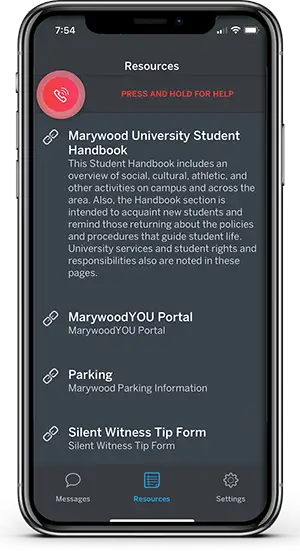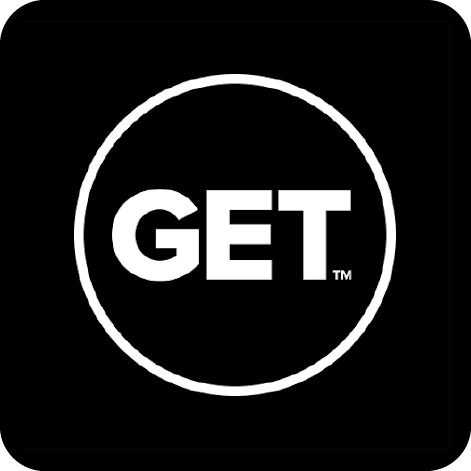- Housing & Residence Life Office | 013
- 8:30 a.m. to 4:30 p.m.
- 570-348-6236
- reslife@marywood.edu
Connect on the Go
Stay up to date with what's going on at Marywood whether you're on or off campus with convenient updates and features from Marywood's suite of campus applications.
Campus Safety
e2Campus Notifications and Omnilert App
Free & Easy to Set Up — e2Campus sends emergency alerts & weather closing notifications instantly and simultaneously to you. *Once signed up, you will receive emergency alerts by default for a period of 2 years.
Commuters - Select opt-in for 'Commuters'
You will receive messages in the event of a campus emergency and be able to download and log in to the Omnilert App.
- Memberships are good for two years
- If you already have a username and password, use the User Login to access your account
- Once you are signed up for e2Campus, you can download the Omnilert App to access the campus panic button
Panic Button with Omnilert App
An e2Campus account is required to download the app and connect your personal access code.
The Omnilert App is a panic button that goes where you go on your cell phone. The app's primary function is the screen's red panic button. This panic button sends your information directly to the Marywood Campus Safety Department and is monitored 24/7.
By holding down the RED CALL BUTTON you can contact Campus Safety or submit a silent alert right inside the app.
Personal Access Codes
In order to use the installed iOS/Android app, subscribers will need their Personal Access Codes (PACs).
The PAC is a 10-character code that they must enter into the app to link to their subscriber record. Your PAC will be sent to your email address associated with your e2campus account.
If you do not receive your Personal Access Code please contact mpasqualicchio@marywood.edu.
Pulse App for Brightspace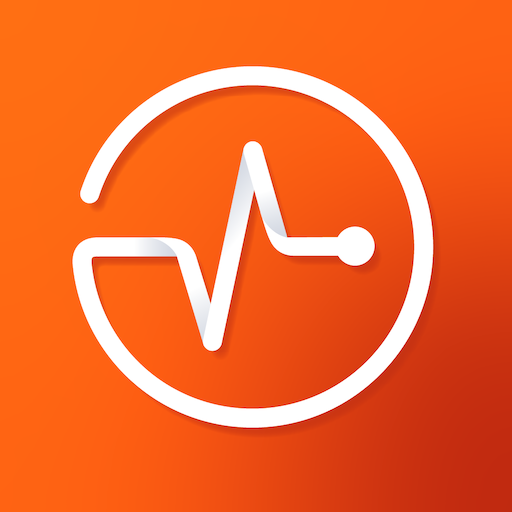
Get the Pulse App to keep track of your courses and assignments through Brightspace.
GrubHub App for Online Ordering
Get the GrubHub App to order your food ahead of time.
Instructions:
- Download and create GrubHub account
- Once your account is created, go to your account/profile and click on "Campus Dining"
- Search Marywood University
- Enter your Marywood Email and connect your account